New eKEY Authorization Code Feature
We are very excited to announce a new way for you to obtain an eKEY® authorization code. You can now request an authorization code from within the eKEY app. This is useful if you are moving your eKEY service to a new phone or if you receive a 9B0D error which can happen if your eKEY gets out of sync with the server.
To obtain an eKEY authorization code from Mobile SupraWEB:
- Select the SupraWEB icon from within the eKEY app (on the 2nd page of icons), or navigate to supraweb.suprakim.com on your smartphone.
- Enter your eKEY serial number. The eKEY serial number can be found at the top of the eKEY home page.
- Enter your 4-digit PIN.
- Select your Association/MLS from the dropdown list.
- Select Login.
- Select Authorization Code. The authorization code will be emailed to your email address on file. If you don’t receive the email, contact your Association/MLS to verify the email address on file.
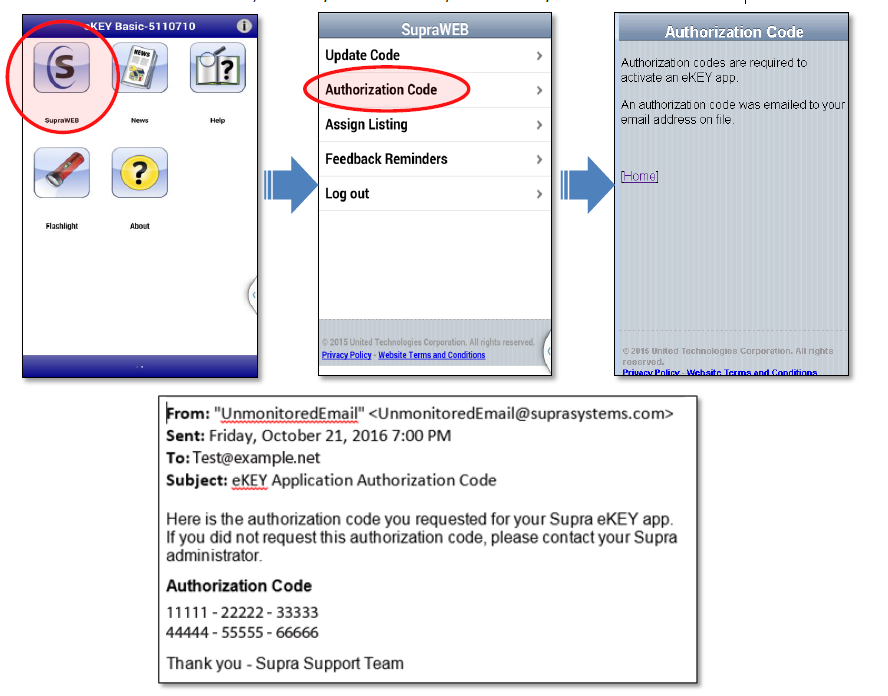
For more information on Mobile SupraWEB, please see the Mobile SupraWEB Guide